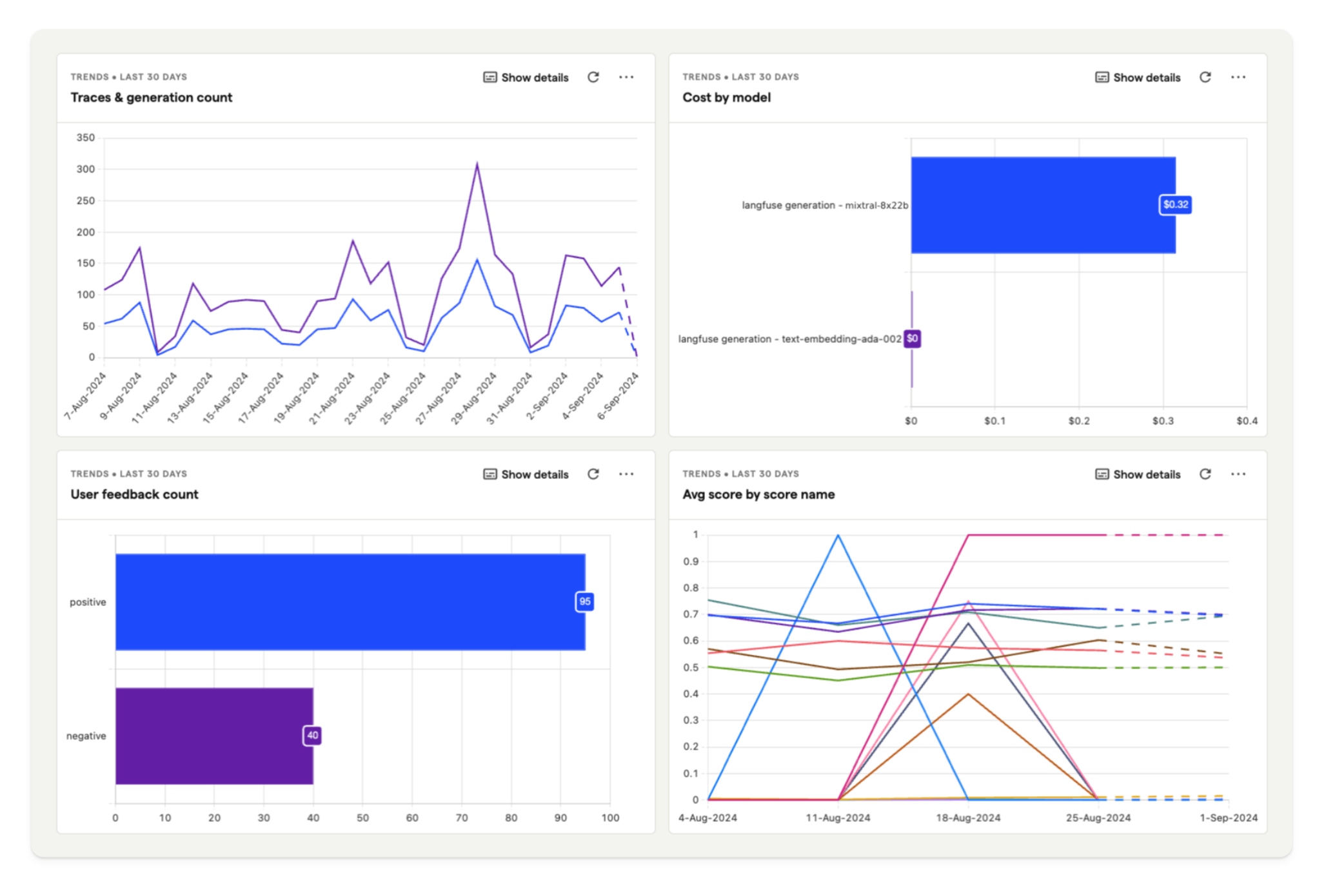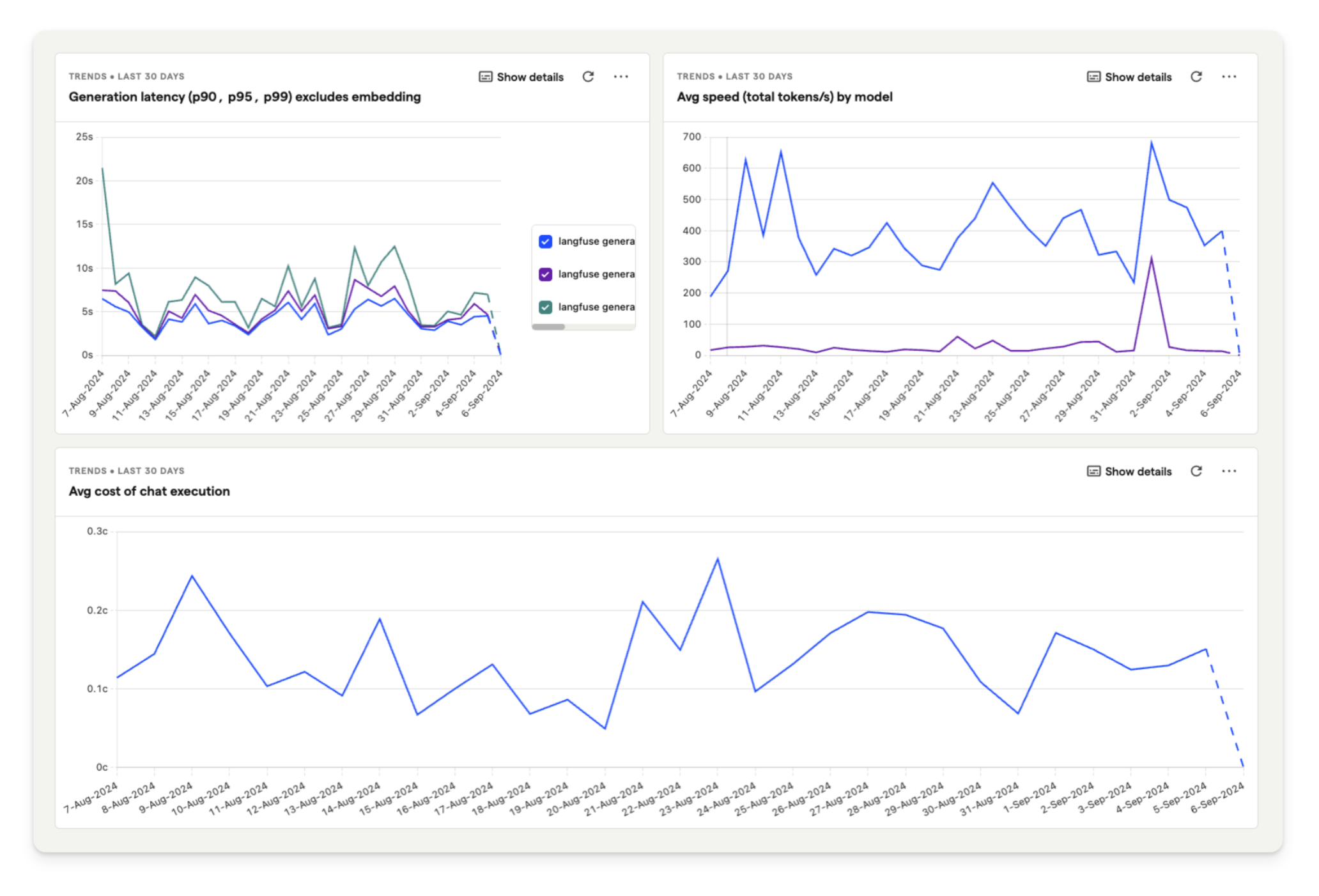Analyze and Debug LlamaIndex Applications with PostHog and Langfuse¶
In this cookbook, we show you how to build a RAG application with LlamaIndex, observe the steps with Langfuse, and analyze the data in PostHog.
What is Langfuse?¶
Langfuse is an open-source LLM engineering platform designed to help engineers understand and optimize user interactions with their language model applications. It provides tools for tracking, debugging, and improving LLM performance in real-world use cases. Langfuse is available both as a managed cloud solution and for local or self-hosted deployments.
What is PostHog?¶
PostHog is a popular choice for product analytics. Combining Langfuse's LLM analytics with PostHog's product analytics makes it easy to:
- Analyze User Engagement: Determine how often users interact with specific LLM features and understand their overall activity patterns.
- Correlate Feedback with Behavior: See how user feedback captured in Langfuse correlates with user behavior in PostHog.
- Monitor LLM Performance: Track and analyze metrics such as model cost, latency, and user feedback to optimize LLM performance.
What is LlamaIndex?¶
LlamaIndex (GitHub) is a data framework designed to connect LLMs with external data sources. It helps structure, index, and query data effectively. This makes it easier for developers to build advanced LLM applications.
How to Build a Simple RAG Application with LlamaIndex and Mistral¶
In this tutorial, we demonstrate how to create a chat application that provides answers to questions about hedgehog care. LlamaIndex is used to vectorize a hedgehog care guide with the Mistral 8x22B model. All model generations are then traced using Langfuse's LlamaIndex integration.
Finally, the PostHog integration allows you to view detailed analytics about your hedgehog application directly in PostHog.
Step 1: Set up LlamaIndex and Mistral¶
First, we set our Mistral API key as an environment variable. If you haven't already, sign up for a Mistral acccount. Then subscribe to a free trial or billing plan, after which you'll be able to generate an API key (💡 You can use any other model supported by LlamaIndex; we just use Mistral in this cookbook).
Then, we use LlamaIndex to initialize both a Mistral language model and an embedding model. We then set these models in the LlamaIndex Settings object:
%pip install llama-index llama-index-llms-mistralai llama-index-embeddings-mistralai nest_asyncio --upgrade
# Set the Mistral API key
import os
os.environ["MISTRAL_API_KEY"] = "***"
# Ensures that sync and async code can be used together without issues
import nest_asyncio
nest_asyncio.apply()
# Import and set up llama index
from llama_index.llms.mistralai import MistralAI
from llama_index.embeddings.mistralai import MistralAIEmbedding
from llama_index.core import Settings
# Define your LLM and embedding model
llm = MistralAI(model="open-mixtral-8x22b", temperature=0.1)
embed_model = MistralAIEmbedding(model_name="mistral-embed")
# Set the LLM and embedding model in the Settings object
Settings.llm = llm
Settings.embed_model = embed_model
%pip install langfuse openinference-instrumentation-llama-index wget
import os
# Get keys for your project from the project settings page: https://cloud.langfuse.com
os.environ["LANGFUSE_PUBLIC_KEY"] = "pk-lf-..."
os.environ["LANGFUSE_SECRET_KEY"] = "sk-lf-..."
os.environ["LANGFUSE_HOST"] = "https://cloud.langfuse.com" # 🇪🇺 EU region
# os.environ["LANGFUSE_HOST"] = "https://us.cloud.langfuse.com" # 🇺🇸 US region
With the environment variables set, we can now initialize the Langfuse client. get_client() initializes the Langfuse client using the credentials provided in the environment variables.
from langfuse import get_client
langfuse = get_client()
# Verify connection
if langfuse.auth_check():
print("Langfuse client is authenticated and ready!")
else:
print("Authentication failed. Please check your credentials and host.")
Langfuse client is authenticated and ready!
Now, we initialize the OpenInference LlamaIndex instrumentation. This third-party instrumentation automatically captures LlamaIndex operations and exports OpenTelemetry (OTel) spans to Langfuse.
Find out more about the Langfuse's LlamaIndex integration here.
from openinference.instrumentation.llama_index import LlamaIndexInstrumentor
# Initialize LlamaIndex instrumentation
LlamaIndexInstrumentor().instrument()
Step 3: Download data¶
We download the file we want to use for RAG. In this example, we use a hedgehog care guide pdf file to enable the language model to answer questions about caring for hedgehogs 🦔.
import wget
url = "https://www.pro-igel.de/downloads/merkblaetter_engl/wildtier_engl.pdf"
wget.download(url, "./hedgehog.pdf") # saves as ./hedgehog.pdf
'./hedgehog (1).pdf'
Next, we load the pdf using the LlamaIndex SimpleDirectoryReader.
from llama_index.core import SimpleDirectoryReader
hedgehog_docs = SimpleDirectoryReader(
input_files=["./hedgehog.pdf"]
).load_data()
Step 4: Build RAG on the hedgehog doc¶
Next, we create vector embeddings of the hedgehog document using VectorStoreIndex and then convert it into a queryable engine to retrieve information based on queries.
from llama_index.core import VectorStoreIndex
hedgehog_index = VectorStoreIndex.from_documents(hedgehog_docs)
hedgehog_query_engine = hedgehog_index.as_query_engine(similarity_top_k=5)
Finally, to put everything together, we query the engine and print a response:
response = hedgehog_query_engine.query("Which hedgehogs require help?")
print(response)
Hedgehogs that may require help include young hedgehogs in need of assistance during autumn, those in need of care, orphaned hoglets, and hedgehogs in need of rehabilitation before release. Additionally, hedgehogs facing dangers such as poison, pesticides, and hazards in built-up areas may also need assistance.
All steps of the LLM chain are now tracked in Langfuse.
Example trace in Langfuse: https://cloud.langfuse.com/project/cloramnkj0002jz088vzn1ja4/traces/367db23d-5b03-446b-bc73-36e289596c00
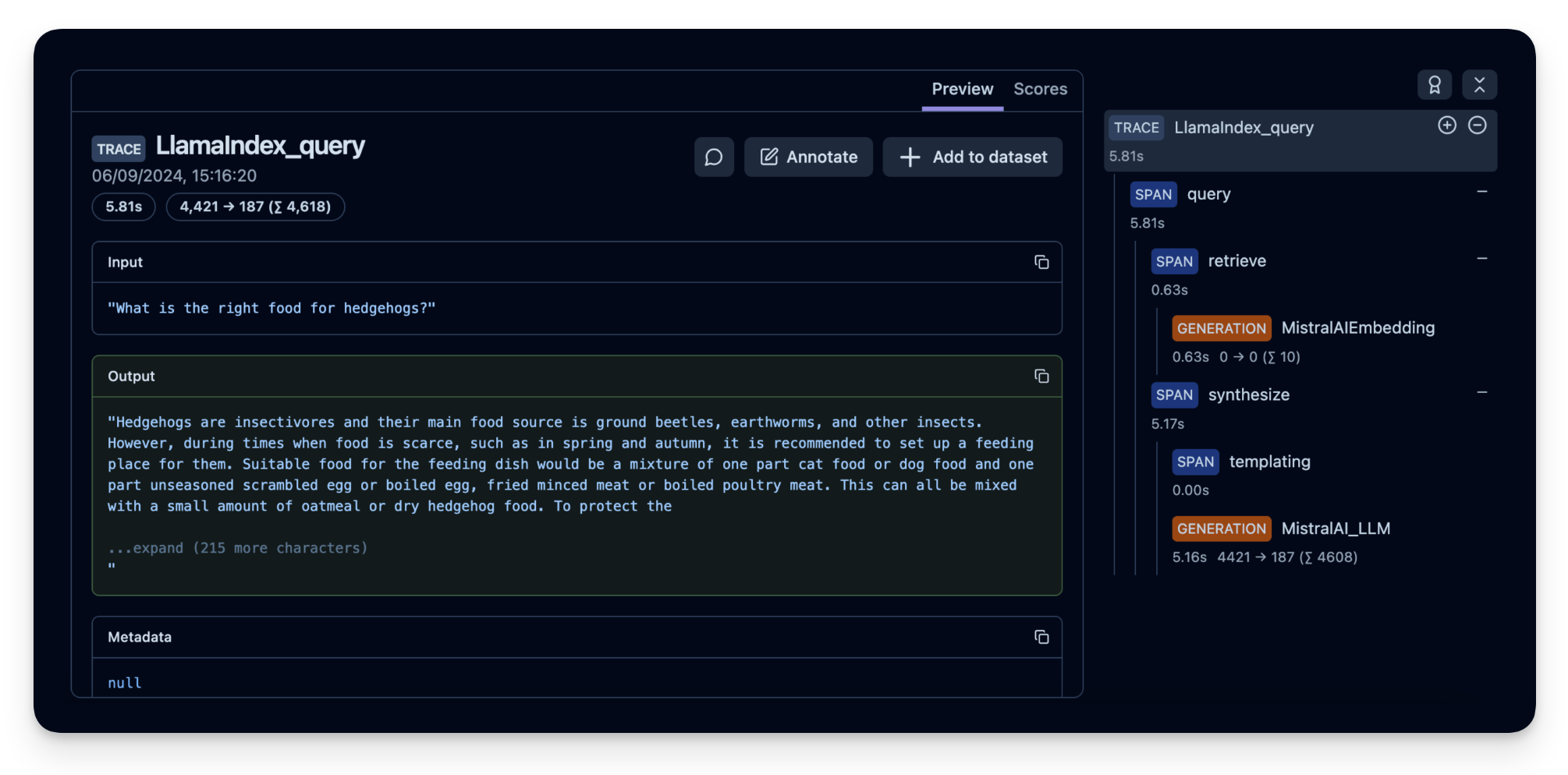
Step 5: (Optional) Implement user feedback to see how your application is performing¶
To monitor the quality of your hedgehog chat application, you can use Langfuse Scores to store user feedback (e.g. thumps up/down or comments). These scores can then be analysed in PostHog.
Scores are used to evaluate single observations or entire traces. You can create them via the annotation workflow in the Langfuse UI, run model-based evaluation or ingest via the SDK as we do it in this example.
To get the context of the current observation, we use the observe() decorator and apply it to the hedgehog_helper() function.
from langfuse import observe, get_client
langfuse = get_client()
# Langfuse observe() decorator to automatically create a trace for the top-level function and spans for any nested functions.
@observe()
def hedgehog_helper(user_message):
response = hedgehog_query_engine.query(user_message)
trace_id = langfuse.get_current_trace_id()
print(response)
return trace_id
trace_id = hedgehog_helper("Can I keep the hedgehog as a pet?")
# Score the trace, e.g. to add user feedback using the trace_id
langfuse.create_score(
trace_id=trace_id,
name="user-explicit-feedback",
value=0.9,
data_type="NUMERIC", # optional, inferred if not provided
comment="Good to know!", # optional
)
Based on the provided context, there is no information regarding keeping hedgehogs as pets. The text primarily discusses the biology, behavior, and protection of wild hedgehogs. It is important to note that laws and regulations regarding the keeping of wild animals as pets can vary greatly, so it is always best to consult with local wildlife authorities or experts.
Step 6: See your data in PostHog¶
Finally, we connect PostHog to our Langfuse account. Below is a summary of the steps to take (or see the docs for full details):
- Sign up for your free PostHog account if you haven't already
- Copy both your project API key and host from your project settings.
- In your Langfuse dashboard, click on Settings and scroll down to the Integrations section to find the PostHog integration.
- Click Configure and paste in your PostHog host and project API key (you can find these in your PostHog project settings).
- Click Enabled and then Save.
Langfuse will then begin exporting your data to PostHog once a day.
Using the Langfuse dashboard template:
Once you've installed the integration, dashboard templates help you quickly set up relevant insights.
For our hedgehog chat application, we are using the template dashboard shown below. This enables you to analyze model cost, user feedback, and latency in PostHog.
To create your own dashboard from a template:
- Go to the dashboard tab in PostHog.
- Click the New dashboard button in the top right.
- Select LLM metrics – Langfuse from the list of templates.